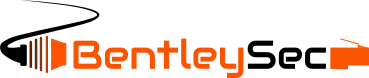Investigating SIEM Alerts for Windows Systems
Introduction:
In the realm of cybersecurity, Security Information and Event Management (SIEM) systems are invaluable tools for monitoring and detecting potential threats. When a SIEM alert is triggered for a Windows system, the art of investigation begins. In this blog post, we will delve into the process of researching alerts in a SIEM for Windows systems. We'll explore the most common Windows logs, decipher their meanings, identify red flags, and provide essential tips and caveats for effective investigation. Let's embark on a journey of uncovering the truth behind Windows events.
Understanding Windows Logs:
Windows systems generate a multitude of logs that capture crucial information about system activities, user actions, security events, and more. Familiarizing yourself with the most common Windows logs is essential for investigating SIEM alerts effectively.
Security Event Log (Security.evtx):
The Security Event Log is a goldmine of security-related events. It records successful and failed logon attempts, privilege escalations, account changes, and more. Pay close attention to event IDs such as 4624 (successful logon), 4625 (failed logon), and 4672 (privileged account usage).
System Event Log (System.evtx):
The System Event Log contains information about system-level events and errors. It helps identify issues related to hardware, drivers, and services. Look for event IDs like 41 (unexpected shutdown), 7045 (service creation), and 7036 (service status change).
Application Event Log (Application.evtx):
The Application Event Log focuses on application-specific events, including software installation, crashes, and warnings. Notable event IDs include 1000 (application crash), 11707 (software installation), and 10016 (application permissions).
Decoding Windows Event Logs:
To effectively investigate SIEM alerts, it's crucial to understand the structure and content of Windows event logs. Each log entry contains several key elements:
Event ID:
The Event ID serves as a unique identifier for a specific event type. It helps classify events and plays a vital role in filtering and searching for relevant log entries.
Description and Details:
The description section provides additional context and details about the event, such as the affected user, source IP address, error codes, or process names. Pay attention to any anomalies or suspicious patterns in this information.
Timestamp:
The timestamp indicates when the event occurred, allowing for timeline analysis and correlation with other events.
Identifying Red Flags and Suspicious Events:
During the investigation, it's essential to identify red flags that indicate potential security incidents or abnormalities. Here are some common red flags to watch out for:
Multiple Failed Logon Attempts:
A high number of failed logon attempts, especially from different source IP addresses, may indicate a brute-force or credential-stuffing attack.
Unusual Privilege Escalation:
Unauthorized privilege escalation events, such as changes to administrator accounts or adding new privileged users, are indicative of potential insider threats or compromised accounts.
Unusual Service or Process Modifications:
Events related to the creation, modification, or termination of critical services or processes can signify malicious activities like malware execution or system compromise.
Caveats and Considerations for Investigating Windows Events:
When investigating Windows events, it's crucial to keep the following caveats in mind:
Log Retention and Collection:
Ensure that Windows systems have adequate log retention policies in place. Without proper log collection mechanisms, crucial evidence may be lost, hampering your investigation.
Event Log Forwarding:
Consider configuring centralized event log forwarding to a SIEM or log management solution. This helps streamline the investigation process by aggregating logs from multiple systems, enabling correlation and analysis across the entire network.
Log Filtering and Baseline Comparison:
Establishing a baseline of normal system behavior allows you to filter out noise and focus on significant events. Regularly review and update your baseline to adapt to system changes and evolving threats.
Event Log Tampering:
Adversaries may attempt to tamper with or clear event logs to cover their tracks. Be aware of the possibility of log manipulation and take necessary precautions to secure log files and implement integrity checks.
Helpful Tips for Effective Investigation:
To enhance your investigation process, consider the following tips:
Contextual Analysis:
Always analyze events in context. Correlate multiple log sources to gain a comprehensive understanding of the incident. Cross-reference events from the Security, System, and Application logs to identify relationships and detect anomalies.
Event Forwarding and Real-Time Monitoring:
Configure event forwarding and real-time monitoring for critical events. This proactive approach enables immediate response to potential threats, minimizing the impact of security incidents.
Utilize SIEM and Log Analysis Tools:
Leverage the capabilities of SIEM platforms and log analysis tools to streamline investigation processes. These tools provide powerful search functionalities, visualization options, and automated alerting to facilitate efficient analysis of Windows events.
Collaborate with IT and Security Teams:
Engage with IT administrators and security teams to gain insights into system configurations, software updates, and recent changes. Their expertise can help validate findings, identify false positives, and provide valuable context for the investigation.
Conclusion:
Investigating SIEM alerts for Windows systems demands a thorough understanding of Windows logs, their meanings, and potential red flags. By leveraging the insights from Security, System, and Application logs, you can effectively uncover the truth behind security incidents and potential threats. Remember to consider the caveats of log retention, event log forwarding, and potential tampering while following the helpful tips for a successful investigation. By adopting a systematic and meticulous approach, you'll be well-equipped to protect your Windows environment and mitigate cybersecurity risks effectively. Stay vigilant, stay curious, and let the events guide you to the truth.